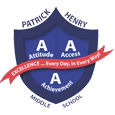Logging into Your Chromebook
Troubleshooting Tips
-
Login Tips
- Is the student logged into the Chromebook with their student ID? Select the time and hover over their picture icon to confirm they are logged in with s#######.
- Is the student using the correct password? Default password is the student’s birthday in MMDDYYYY format.
- Is the student using the correct email address? Student emails look like s#######@online.houstonisd.org.
Software or Application Issues
Try these steps in order if a program or application is not working.
- Refresh the page.
- Close all tabs and windows and reopen the application you want to use.
- Sign out of the Chromebook and log back in.
- Restart the device.
- Hard reset the device. To do this, on the left side of the keyboard, hold the power button down for 30 seconds. Wait for 10 seconds and press once to turn back on.
Hardware Problems
Battery won’t charge
- Check that the charger is completely plugged in to your Chromebook and the wall.
- Check that the power outlet is working.
If your Chromebook still won't charge:
- Unplug your charger from the wall and your Chromebook.
- Plug your charger back in to your Chromebook, then the wall.
- Charge the device for at least 30 minutes.
- Reach out to campus CSR if issue continues.
Camera isn’t working or “No camera found” message
- Turn off your Chromebook, then turn it back on.
- Try using the camera in another app, like Teams.
- In your web address bar, go to chrome://settings/content/camera and make sure you the program you are trying to use is listed under “allowed.”
- Reach out to campus CSR if issue continues.
Sound isn’t working
- Make sure sound isn't muted. At the bottom right, select the time.
- Adjust the volume using the slider.
Change the sound input or output:
- Select the time. Next to the volume slider, select the Right arrow .
- Change where sound comes from (output) or where you speak into (input).
- Unplug audio devices (like headphones or speakers) from your Chromebook.
- Restart Chromebook if needed.
- Reach out to campus CSR if issue continues.
Don’t see your issue?
Go to tinyurl.com/vilsdeviceissues for more troubleshooting tips.