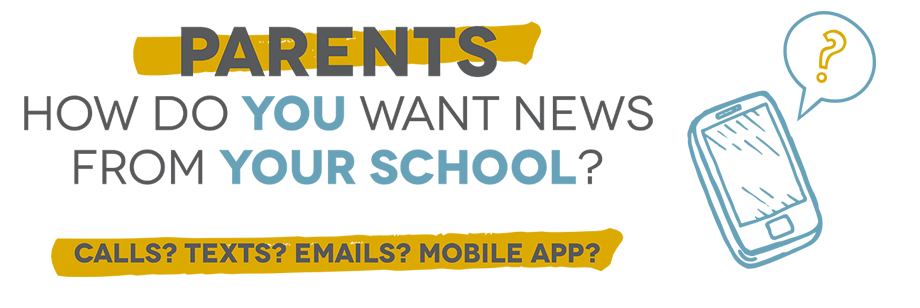- Houston Independent School District
- Overview
-
STEP 1: Create an account

- Click here to get started
- Enter the email address that is on
file with your child’s school.
(If you do not have an email address on file with your child’s school, contact your school registrar to have it added and then come back here to finish choosing how you want to be communicated with.) - Create a password and enter it in
the “Password” field. Click “sign up.”
(Your password must: contain at least one uppercase character, one lowercase character, one digit, and that it must be no fewer than six characters in length.) - You will be sent an activation link to your email (It is valid for 24 hours). Click on it. A new page will open up in your default browser. Log in with your email address and the password you chose.
-
STEP 2: Let’s get started with a question
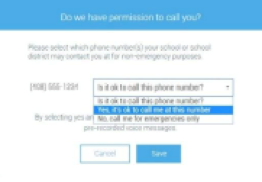 When you first log into SchoolMessenger, you
will be shown the phone numbers you have on file with your school and can
choose permission settings for each:
When you first log into SchoolMessenger, you
will be shown the phone numbers you have on file with your school and can
choose permission settings for each:- “Yes, it’s ok to call me at this number”: We recommend this option. In the next step, you can set your preferences for which kinds of news you want to receive calls and texts about: school and district events, meal balances, attendance, athletics, and PTO/PTA messages. We will always call for emergencies, but the rest can be decided by you.
- “No, call me for emergencies only”: This phone number will only receive calls about emergency notifications. Don’t worry, you can always change this setting later.
-
STEP 3: Set your preferences
Now it’s time to decide how you want to receive your messages about school news. Go to the blue bar at the top of the page, click the down arrow next to your name. Choose “Preferences.”
(Note: If the email you used to sign up is not on file with your child’s school, you will not see “Preferences.” Contact your child’s school to have it added and then come back here to finish choosing how you want to be communicated with.)
(Troubleshooting tip: If you don’t see “Preferences,” log out and log back in.)There are two ways to set your preferences:
- “My contact information”: Click on each phone number or email address to decide how you want to receive messages from your school. You can also add more phone numbers or email addresses here. Just be sure they are also on file with your child’s school.
(Note: If in the last step, you chose to only receive emergency calls, you can change that here. Just click “change” next to the phone number at the top of the page. Then tell SchoolMessenger it’s OK to call you at this number.) -
“My message preferences”: Click
on each category to decide whether you want calls or texts -- or both -- about
a certain topic.
(Note: If you previously chose to receive emergency calls only for a phone number, but you would like to change that, go back to step one, “My contact information,” choose the phone number, and click “change” next to the phone number at the top of the page. Then tell SchoolMessenger it’s OK to call you at this number.)
- “My contact information”: Click on each phone number or email address to decide how you want to receive messages from your school. You can also add more phone numbers or email addresses here. Just be sure they are also on file with your child’s school.
Need help?
-
Get answers to commonly asked SchoolMessenger questions here.
More questions? Contact SchoolMessenger at support@schoolmessenger.com
or at 1-800-920-3897.Note: In addition to signing up for the service, parents and students who wish to receive HISD calls and text messages must make sure their cellphone numbers are registered with their school office and listed in the district’s School Information System.
*For text messaging: Check with your service provider as additional charges may apply. Your privacy is important to us, and your information will not be sold or provided to third parties.